She leads me to a hidden, budget Tokyo nightlife spot
I’ve launched a new channel for 4K live streams of Japan! 🎥🇯🇵
👉 Subscribe here:
https://www.youtube.com/@ExploreJapanLive?sub_confirmation=1
Join this channel to get access to perks:
https://www.youtube.com/channel/UCGfM15CKSjHl8bGp16P6P8g/join
Join Our Japan Adventure – Book Our Tour here:
https://smileywalk.shop/
video location Map:
https://www.google.com/maps/d/u/0/
Smiley walk FB :
https://www.facebook.com/p/Smiley-Walk-61558691166482/?_rdr
#Japan#tokyo#japaneseculture
00:01
please subscribe to the channel and push the notification button so you will see the next coming videos also share and like the videos If you like them .
Subscribe :
https://www.youtube.com/channel/UCGfM15CKSjHl8bGp16P6P8g?sub_confirmation=1
Follow on Instagram :
https://www.instagram.com/japan_explorer1/
Facebook :
https://www.facebook.com/profile.php?id=100075956811861
X: https://x.com/JapanExplorer2
💚 If you want to see any specific place in tokyo please let me know in the comments section so I would make a video about that place next time .
►►► My equipment’s ►►►
►Main Camera :
https://amzn.to/3tUZlDA
►Lens :
https://amzn.to/3AsnTGz
https://amzn.to/3CuzghM
►Gimbal :
https://amzn.to/3hUTzgr
https://amzn.to/3AsA6Lv
https://amzn.to/3krnRJv
https://amzn.to/2XwO7ZR
►Mini camera
https://amzn.to/3nSabJv
https://amzn.to/3lJ1ajj
►Mic :
RODE Stereo Video Mic
(If you buy the products through these links, it can help me to manage and improve my channel.)
►IMPORTANT Note !
Copyright Japan Explorer
All the content and videos are created by Japan explorer.
Recreation , reupload, rebroadcast, and distribution of all videos are prohibited.
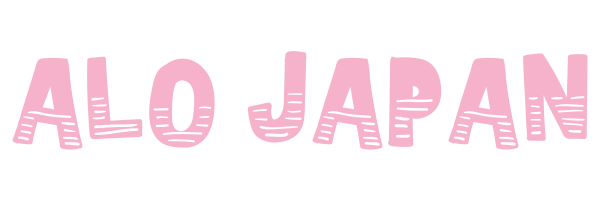
17 Comments
Hi 😊
Thai
Look 👀 like in dangerous 😂😂😂
A loavely place ❤😢😢
How cold is it there?
two of them look like sisters. kampaii!
I get the feeling Japan Explorer's clubbing days are long gone 😂
「彼女は私を隠れた、低料金の東京ナイトライフスポットに連れて行ってくれます」彼女はどこにいるのですか? なぜあなたのビデオのタイトルは誤解を招くのですか?
1:15 Does she have a boyfriend?
This channels makes me want a japanese girlfriend
…another video of more empty streets…hmm
Combawa Japan 🎉🎉🎉🎉🎉🎉🎉🎉Willy
Aligato GoSahimAs 🎉🎉🎉🎉🎉🎉🎉🎉Willy
❤️❤️❤️❤️❤️❤️❤️❤️❤️
looks more as a redlight bar 😂😂😂
In Las Vegas when you are older and you want to make love 💕 there is a saying the girls would say before they start.
“No deposit no return.”
I’ll let you figure it out. 😢
When you call a girl how you know what she will look like? You can get a Sumo Wrestler kind of girls.
Not that it is bad but “Fat and skinny when to bed. Fat roll over and skinny was dead.” 😮
Us old timer have to be careful. 😂
Japan Explorer, party on YouTube.
@japan explorer 🧘♂️ please start doing videos in japanese 🙏 🙏 as an american learning japanese its so helpful. And would make some of your interactions alot easier too. I get that it takes along time to edit them. Put you can leverage ai and software to automate nearly all of it. Heres a sample workflow for automating subtitles japanese to english with davanci resolve. If you need help understanding any of it i can answer questions or even do a couple for you for free. 🙏🙏. Im not looking for any job. Just want to help you get efficient subtitles. And see some videos in japanese 😅
Great! Since you're using DaVinci Resolve, I can guide you on how to leverage its features for subtitle creation, syncing, and importing external subtitle files.
Here's a step-by-step breakdown to streamline your process in DaVinci Resolve:
1. Use an Automatic Transcription Tool:
First, you’ll want to transcribe your video, then translate it into English (if necessary). For the transcription part, you can use tools like Otter.ai, Sonix.ai, or Trint, which automatically generate time-stamped transcriptions.
After transcription, you’ll get a subtitle file (usually in .SRT or .VTT format), which contains the transcription text along with the timestamps for when each subtitle should appear.
2. Importing Subtitles into DaVinci Resolve:
DaVinci Resolve supports subtitle file imports, which makes it easy to sync the subtitles with your video. Here’s how to do it:
Step 1: Once you have your .SRT or .VTT subtitle file, open your DaVinci Resolve project.
Step 2: In the Media Pool, right-click and select Import Subtitle. Then, locate and select the subtitle file you've created.
Step 3: DaVinci Resolve will import the subtitle file, and the subtitles will appear in the Timeline as a new track under the video layer.
The subtitles should be automatically synced to the correct times based on the transcript you imported.
3. Editing and Adjusting Subtitles:
You can manually edit the subtitle text directly on the Timeline by selecting the subtitle clip and adjusting it in the Inspector panel.
If you need to adjust the timing, simply drag the subtitle clip in the Timeline to match the corresponding audio in the video. You can also adjust the start and end times of each subtitle in the Inspector.
Note: DaVinci Resolve’s Auto Subtitles feature is useful for generating subtitles in certain languages, but it might not always be accurate for complex languages like Japanese, so you'll likely rely on external tools for transcription.
4. Styling Subtitles:
In DaVinci Resolve, you can also adjust the style of your subtitles. Go to the Inspector and customize the font, size, color, background, and position of the subtitles to match your video’s aesthetic.
This is great if you want your subtitles to be integrated seamlessly into the overall look of the video.
5. Exporting Subtitles:
After you've finished editing your subtitles and ensuring everything is synced:
To burn the subtitles into the video, you can render your project as usual, and the subtitles will be included in the final video file.
To export the subtitles separately, go to Deliver and choose the format for your subtitle file (e.g., .SRT or .VTT). This will allow you to keep the subtitles as a separate file if you want to use them with other platforms.
6. Optional – Using AI-based Tools for Faster Workflow (Optional):
If you want a bit of extra help, you could use AI transcription tools (like Descript) to auto-generate subtitles, and then import them into DaVinci Resolve.
You could also consider Kapwing or Veed.io for automatic subtitle generation and translation, then import the .SRT files into Resolve.
In Summary:
Transcribe and translate using tools like Otter.ai or Sonix.
Import the subtitle file into DaVinci Resolve and adjust any minor syncing if needed.
Style and customize your subtitles.
Export your project with or without burned-in subtitles.
By automating the transcription and timing process, DaVinci Resolve will handle most of the work, and you’ll only need to focus on the final tweaks, saving you tons of time.
Let me know if youd like more details on steps!